AIV SSO
AIV allow single sign on option so that AIV can be integrated with third party application
as an integrated solution. In this exercise you will learn to implement simple Single sign
on code which will validate users against CSV file.
AIV allow configuring external security so that you do have to redefine users and roles
within AIV application, to use external security you need to implement a java interface.
In this Document you will learn to implement simple Single sign on and external security
which will validate users against CSV file.
Sample Project File for SSO and External security can be downloaded from below link:
[@gaurav please provide online link for SSO and External security project, here is one drive
link]
https://aivhub-my.sharepoint.com/:u:/p/bhaumik/EYBaFgtJanRMiCO-sw0pr4kB7Pe-UqQeaYVHAuN3pUdvSw?e=Kvn4IE
Data file you required:
(a.)AIV SSO jar file
(b.)External Security jar file
(c.)SSO and External security project files
1. Download Files and extract in your local storage folder. you will see a two folder:
- AIV External Security
- AIV SSO
2. Import both these projects in eclipse to make path changes in this sample project.
3. Now expand AIV external security project, and expand files folder. This files folder
contains csv files which contains user, role and user-role mapping sample information and
other .properties files which will be used in case when your user data resides in database.
NOTE: This csv contains sample data information of users for demo purpose, you can change
csv file to work with your user data. But make sure changes you made in users.csv file
should be horizontally implemented in all other csv files wherever required.
4. To change path of this csv files in your project, expand src folder and open
ExternalSecurityCSVImpl class file available in com.aiv.externalsecurity package.
5. Provide path of csv files here at variable BASE_PATH as shows in below image,
6. Save this class file, now expand AIV sso project folder and open AIVSSOImpl class, provide
valid path to store log files.
NOTE: Please find Code explanation of SSO class given on below link:
https://aivhub-my.sharepoint.com/:w:/p/bhaumik/EVaMgMuirUJBj6XweLqYQUYBiJnDzMOsp3I3MsfqXBj4gg?e=9ntH5k
Also Please find code explanation of External security project on below link:
https://aivhub-my.sharepoint.com/:w:/p/bhaumik/EXb3it4RMIZEiEDBIfpO9z8BerPZyncBKtsBjbatvQ1oXA?e=ejCiKL
[@gaurav please provide here wiki link instead of one drive link]
7. Save this file and export this file as a jar file and save it in local storage
8. Do the same with external security, export AIV External security project as jar file and
store it in local storage.
9. In order to use it, you need enable SSO and External security from AIV Configuration page.
10. Click on Hamburger menu and Go to Administration à AIV Configuration section, Click the
checkbox of External Security, as shown in figure.
11. Select the Secure Radio Button of Editable User Properties and Editable Roles Properties.
12. nter in Security class name: com.aiv.externalsecurity.ExternalSecurityCSVImpl
13. Enter in Admin Users: Admin
14. Enter in Admin Roles: Administrator
15. Select the Check box of User Defaults and Roles Defaults, as shown in figure.
16. Paste External Security & SSO JAR File into location
[C:\AIV\apache-tomcat\webapps\aiv\WEB-INF\lib].
17. Click on SSO Configuration check box, it will enable SSO Configuration setting into AIV, as
shown in figure.
18. Enter in class name: com.aiv.sso.AIVSSOImpl, as shown in figure. [It impairments SSO Jar
File class path]
19. Restart the AIV, Open AIV\apache-tomcat-8.5.57\bin Double-click on Shutdown Windows Batch
file.
20. When the shutdown Windows Batch file finish it’s Execution, Find start-up Windows Batch
file, double-click on start-up file.
21. Once server started, Login into AIV, Go to Administration àUser section you will find some
new users added into AIV. As shown in figure.