Optional Category grouping
• By this feature in AIV5, the user will be able to sort & group the given data at the category axis.
1. Click on the Hamburger icon.
2. Users can create a dashboard by clicking on the + icon. Create dashboard box will be shown on the screen.
3. Users can set the dashboard name as per their requirements. Click on create button after entering the dashboard name in the dialog box. As shown in the below image.

4. Users will see an empty Dashboard, as shown in the image below:

5. From the right vertical menu select the chart widget icon.
6. The Edit menu box appears as you click on the chart icon. And widget gets added in content place automatically in the dashboard as shown in the below image.

7. Enter the following details in the edit menu of the chart:
• Dataset: Sales.ds
• Category Axis: country
• Optional Category Grouping: year
• Aggregation: Count

8. Adjust widget as per the requirements then click on Preview & Save and Exit button.
9. Your widget will look as per the image below:

10. Click on the Sorting icon given next to Optional Category Grouping, one pop-up will appear as shown in the image below:


11. Check the Sorting box & fill in the details as per below: (when user checks on Sorting box Sort Type-None by default) and user can select options as below:-
• Sort Type: Ascending
• Sort By Column: year

12. Click on the right & Save and Exit button. (Year shown on the side of category axis will be placed in Ascending order)

13. Now again go to the Sorting icon given next to Optional Category Grouping & select Descending as Sort Type.
14. Click on the right & Save and Exit button. (Year shown on the side of category axis will be placed in Descending order)

15. Again go to the Sorting icon given next to Optional Category Grouping & select details as per below:
• Sort Type – Ascending
• Sort By Column - country

16. Optional Category will not sort with column selected in category axis.
17. To sort data with a category axis, the user can select the grouping & sorting option available next to the category axis, one pop-up will appear as shown in the image below:


18. Check the Sorting box & select details as per below:
• Sort Type: Ascending
• Sort By Column: country
19. Now again go to the Sorting icon next to Optional Category Grouping & select details as per below:
• Sort By Column: month
20. Click on the right & Save and Exit button, the widget will look as per the image below:

21. Uncheck the Sorting option by clicking on the icon next to Optional Category Grouping.
22. Click on Save and Exit button, & the widget will look as per the image below: